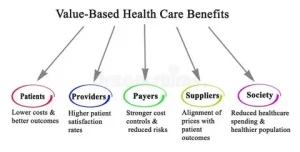With smart home devices rapidly becoming more integral to daily life, managing them efficiently has become crucial. Setting up a home server to manage your smart devices and IoT network allows you to centralize control, enhance privacy, and improve performance, all while unlocking powerful automation features. This detailed guide takes you through the entire process, including why you should set up a home server, what hardware and software you need, and how to configure it all for optimal performance. Let’s take a deep dive into how to set up a home server for smart devices and IoT.
Why Set Up a Home Network?
Setting up a home network isn’t just for tech enthusiasts—it’s a critical step for anyone looking to improve the way their smart home devices function together. Here’s why you should consider it:
Who Should Set Up a Home Network?
- Tech Enthusiasts: If you enjoy experimenting with new technologies or have a home filled with smart devices, a home server gives you the control and flexibility to take your smart home to the next level.
- Homeowners with Multiple Smart Devices: If you’re juggling several smart lights, locks, cameras, thermostats, and appliances, a home server allows you to control and automate them seamlessly in one place.
- Security Conscious Users: For those concerned about privacy, a home server lets you store data locally, reducing the need to rely on third-party cloud services, which often collect personal data.
- Remote Workers: Having a home network that can manage devices for remote work (such as smart desks, smart lighting, and security) ensures that your work-from-home setup is more efficient and streamlined.
Why Should You Set Up a Home Network?
- Centralized Control: A home server serves as a central hub for managing all your smart devices in one location, from lights and locks to thermostats and security systems. Instead of juggling multiple apps, you get a streamlined control system.
- Automation: Smart home automation gets a significant upgrade when integrated into a home server. You can set up custom automation routines triggered by time, weather, or activity, such as dimming the lights when you start a movie or turning off devices when you leave the house.
- Privacy: Many smart devices are connected to cloud services, which can pose privacy concerns. A home server allows you to store and manage your data locally, limiting exposure to third-party companies and reducing the chance of data breaches.
- Reduced Latency and Better Performance: With a local home server, device-to-device communication happens much faster than when dependent on the cloud, which reduces latency and increases reliability.
- Cost Savings: By automating energy use, such as controlling lighting and temperature through smart thermostats and sensors, you can potentially save on electricity and heating bills.
- Customization: When you set up a home server, you get to customize automations, notifications, and workflows to match your exact needs—something that most off-the-shelf smart hubs can’t achieve.
- Future-proofing: A home server is scalable. As you add more smart devices to your home, it becomes easier to manage them through one central hub without slowing down your network.
What Benefits Does It Bring?
- Reliability: With your server handling everything internally, there’s no dependency on third-party apps or services, which often go down or have outages.
- Better Integration: A home network allows smart devices from different ecosystems to work together harmoniously, whether it’s Amazon Alexa, Google Home, or Apple HomeKit.
- Improved Home Security: By integrating cameras, smart locks, and motion sensors into your server, you can enhance home security without needing monthly subscriptions to cloud-based services. You can also get instant alerts when unusual activity is detected.
By setting up a home network, you are essentially creating a fully integrated and highly automated smart home system that enhances convenience, security, and energy efficiency.
Step 1: Choosing the Right Hardware for Your Home Server
Hardware Options
When building a home server, you have a range of hardware options to choose from, depending on your needs and budget. Here are three popular choices:
- Raspberry Pi 4
- Specs: ARM Cortex-A72 1.5GHz CPU, 2GB, 4GB, or 8GB of RAM
- Ideal for: Beginners or hobbyists. Raspberry Pi is energy-efficient and perfect for lightweight IoT tasks.
- Price: $50–$100
- Pro Tip: Use a Raspberry Pi with 4GB or 8GB of RAM if you plan to handle multiple devices or run several home automation services.
- Intel NUC or Mini PC
- Specs: Intel Core i3/i5/i7 CPU, 8GB–16GB of RAM
- Ideal for: Intermediate users. It’s more powerful than a Raspberry Pi and handles more demanding tasks, such as video streaming or hosting multiple applications.
- Price: $300–$600
- Repurposed Old Desktop/Laptop
- Specs: Core i3 or higher CPU, 8GB of RAM
- Ideal for: Cost-conscious users. Repurpose an older PC and install Linux or Windows for a powerful home server.
- Price: Free (if you already have one)
Other Hardware Considerations
- Storage: Choose an SSD for fast read/write speeds, or HDD for more capacity. Consider using external drives for backups.
- UPS (Uninterruptible Power Supply): Ensures your home server stays up during power outages, preventing data loss.
- Ethernet Connectivity: For better reliability and speed, always use a wired connection between your server and your router.
Step 2: Choosing the Operating System
Choosing the right operating system (OS) is crucial for home automation. It determines the ease of use, flexibility, and compatibility of your smart home setup.
Common OS Options
- Home Assistant Operating System (HA OS)
- Best For: Beginners and hobbyists focusing solely on smart home automation.
- Benefits: Home Assistant provides a clean interface for setting up automations, controlling devices, and monitoring your home. It supports over 1,000 integrations, including Z-Wave and Zigbee.
- Ubuntu or Debian Linux
- Best For: Advanced users comfortable with Linux commands.
- Benefits: Linux is known for its stability and scalability. You can install Docker to run Home Assistant, Pi-hole, and other services simultaneously.
- Proxmox VE (Virtualization Environment)
- Best For: Advanced users who want to run multiple home automation services.
- Benefits: With Proxmox, you can virtualize several systems on the same server, running Home Assistant in one container, Pi-hole in another, and even Plex for media streaming.
Hard-to-Find Tip
- Zigbee or Z-Wave USB Dongles: To control Zigbee and Z-Wave devices, you’ll need USB dongles like ConBee II (Zigbee) or Aeotec Z-Stick (Z-Wave). These provide a direct connection between your server and devices without relying on third-party hubs.
Step 3: Setting Up Your Home Server Software
Home Assistant
Home Assistant is the most popular smart home platform for creating complex automations and managing IoT devices.
- Installation:
- For Raspberry Pi, download the official Home Assistant image.
- For Linux or Windows, use Docker to containerize the Home Assistant setup.
- Key Features:
- Supports over 1,000 integrations (e.g., Philips Hue, Sonos, Ring)
- Create automations using triggers such as time, motion sensors, or voice commands
- Add-ons like Node-RED and Zigbee2MQTT allow even more complex automations
- Hard-to-Find Tip: Node-RED is a visual flow-based automation tool that makes setting up complex rules easier than writing them in YAML.
Additional Software
- Pi-hole: Block network-wide ads and tracking for smart devices.
- Zigbee2MQTT: If you’re using Zigbee devices, this software allows you to control them without needing proprietary hubs.
- Docker: Containerize your applications so that Home Assistant, Pi-hole, and other services run without conflicts.
Step 4: Securing and Maintaining Your Smart Home Server
- Monitor Resource Usage:
- Use Tools like Grafana or InfluxDB: Monitor the server’s CPU, memory, and network usage in real-time to ensure that it performs optimally, especially as you add more smart devices.
- Track Storage: As your server grows in capabilities, it’s essential to ensure that you have enough storage space for logs, backups, and automations. Setting up regular alerts for low storage space can help prevent interruptions.
- Optimize Power Settings:
- Power Management: If your server runs 24/7, configure power management settings to minimize electricity consumption without sacrificing performance.
- Automated Device Shutoffs: Set your server to turn off non-critical devices or services during idle times or when not in use. For example, cameras in non-sensitive areas can be disabled during the night or while you’re home.
Step 5: Integrating Smart Devices into Your Home Server
Once your home server is up and running, it’s time to integrate your smart devices into the system. Here’s how to connect and manage them effectively.
Lighting Systems:
- Philips Hue or LIFX can be integrated through Home Assistant’s Zigbee or Wi-Fi configurations. Automations like setting different brightness levels based on the time of day or turning off all lights when you leave home are possible.
- Pro Tip: Use motion sensors to automatically dim or turn off lights in rooms when no movement is detected for a set period.
Smart Thermostats:
- Nest Learning Thermostat and Ecobee offer APIs that allow easy integration. Automate temperature adjustments based on weather conditions or time of day for energy savings.
- Pro Tip: Create zones for different parts of your home. For example, you can turn off heating or cooling in rooms that are unoccupied, saving energy.
Security Systems:
- Cameras like Arlo Pro 4 can integrate with Home Assistant for real-time video monitoring, while smart locks like the August Wi-Fi Smart Lock can be set to lock or unlock based on your proximity.
- Pro Tip: Set up notifications when someone enters or leaves the house or if the door is left unlocked for an extended time.
Smart Plugs:
- Devices like the TP-Link Kasa or Wemo Smart Plug can be integrated to control appliances like coffee makers or space heaters.
- Pro Tip: Automate daily routines such as turning on the coffee machine in the morning or turning off appliances when leaving home to save energy.
Smart Displays:
- The Amazon Echo Show or Google Nest Hub can serve as centralized control hubs for all your IoT devices. Use voice commands or touchscreens to adjust settings or monitor security systems.
Mesh Wi-Fi Network:
- A strong, consistent Wi-Fi connection is essential for IoT devices to function reliably. A wireless mesh system like Google Nest Wi-Fi or Eero ensures that your devices have coverage in every corner of your home.
- Pro Tip: Use a separate Wi-Fi network for your smart devices to prevent interference with your regular internet usage and add an extra layer of security.
Best Practices for Storing and Organizing Automations
As your smart home grows, managing automations and configurations can become challenging. Here are some tips for staying organized:
- Categorize Automations:
- Group your automations into categories such as lighting, security, energy efficiency, and comfort. This will make them easier to manage and troubleshoot.
- Create Backups:
- Always create backups of your server configurations and automations. Home Assistant, for example, has built-in backup functionality. You can also set up external backups using cloud services or local storage to protect your settings.
- Version Control:
- Use version control software like Git to track changes in your automations and configurations. This helps you revert to earlier versions if a new update causes problems.
- Test Automations:
- Before deploying new automations, test them in controlled conditions to ensure they work as intended. A poorly configured automation can lead to unwanted behavior in your smart home system.
Troubleshooting Common Issues
Setting up a home server for smart devices can sometimes come with its challenges. Here’s how to troubleshoot common issues:
- Device Connection Failures:
- Ensure that devices are connected to the correct Wi-Fi network (if using Wi-Fi devices).
- Check that devices are assigned static IPs and that the server is configured to recognize them.
- Latency in Device Communication:
- If there’s noticeable delay in executing automations, check if your server is under heavy load or if there are too many devices connected to the same Wi-Fi network.
- Tip: Consider using Zigbee or Z-Wave protocols for local device control to reduce network traffic.
- Server Downtime:
- If your server goes down frequently, check the power supply, cooling systems, and resource usage. Overheating or high CPU usage can cause crashes.
- Regularly update your server OS and software to fix bugs and security vulnerabilities.
- Automation Failures:
- If automations fail, verify that all required triggers are functioning correctly (e.g., sensors, schedules, or device states).
- Tip: Use Home Assistant’s built-in log viewer to trace automation flows and pinpoint where an automation might be breaking down.
Conclusion
Setting up a home server for smart devices and IoT offers an unparalleled level of control, privacy, and customization. By carefully selecting the right hardware, operating system, and software, you can centralize your smart home ecosystem and automate various aspects of daily life with precision. Whether you’re managing a few smart lights or a fully connected home with security cameras, thermostats, and voice assistants, a home server provides the infrastructure to ensure everything works seamlessly and efficiently.
With the knowledge from this guide, you’re ready to take your smart home to the next level. From choosing the right hardware and setting up software to optimizing security and troubleshooting issues, you now have the tools to build a robust home network that supports all your IoT devices.